Dear users,
do you want to send a submission to the authority for which there is no special service? Log in to the portal and address it with a general submission, which allows you to send the necessary documents to the relevant public authority.
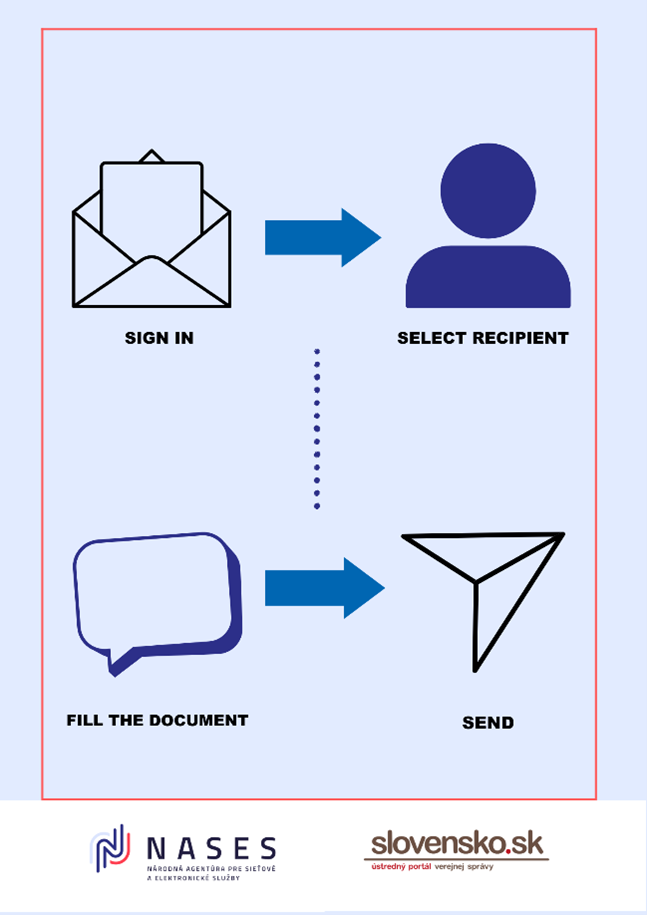
(Illustrative image - How to send a general submission to the authority)
Approach
1. Start by logging in to your electronic mailbox. After logging in, click on the highlighted green button "Create message" located in the upper left corner of the electronic mailbox. (Picture 2. - Create report) and go to "Electronic submission" (Picture 3. - Selecting the "General submission" service).
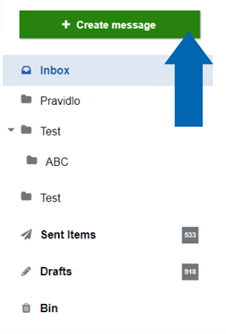
Picture 2. - Create report
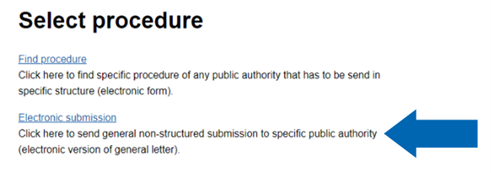
Picture 3. - Selecting the "Electronic submission" service
2. You will be taken to a page where you can search for a specific authority to which you wish to send a general submission and start typing the beginning of the name. The office/institution is also called a service provider. (Picture 4. – Selection of office/institution).
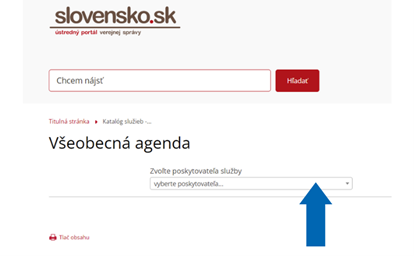
Picture 4. – Selection of office/institution
3. Then click "Go to service" button (Picture 5. - Button), which will redirect you to the general submission form in your mailbox.

Picture 5. – Button
4. Fill in the subject and text where you specifically explain what you require from the authority. Then you may sign the document. (Picture 6. – Document signature).
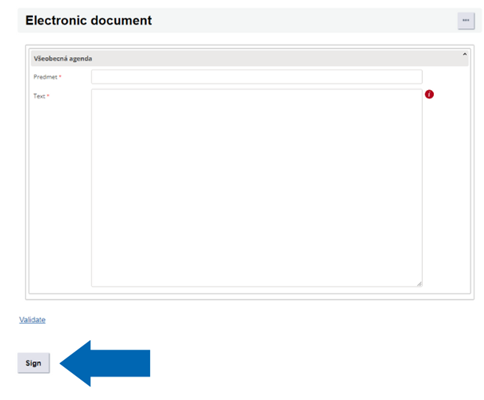
Picture 6. – Document signature
5. In the "Attachments" section (Picture 7. - Selection of attachments) you can upload and also sign any relevant attachment, if any.
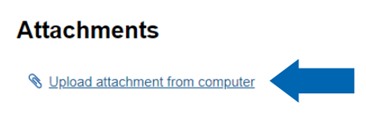
Picture 7. - Selection of attachments
6. Now you may proceed with the submission. Subsequently, you will be sent a delivery confirmation, that your submission has been delivered to the relevant authority. You will also be provided with a delivery note that your message has been successfully delivered. For further communication with the office, such office must verify whether your electronic mailbox is activated for delivery. If not, and you wish to activate it, you can do so using these instructions. If you do not have your electronic mailbox activated for delivery, the confirmation will be delivered to you in writing. (Picture 8. - Delivery confirmation).
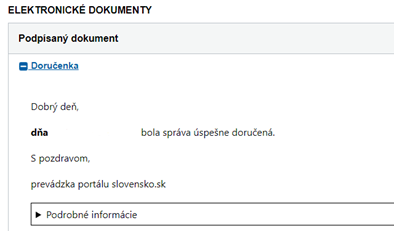
Picture 8. - Delivery confirmation
Last modified: 4. 11. 2022
Publication date: 4. 11. 2022